pages
compiler
electronics
laboratory
Processing
Theremino
logggin
serialesensore
introduction
Very important to know values detected by a sensor.

It can be used to verify if it works, how it works, which values returns
The yellow LED on pin 13 is set by default. There is in fact one little LED connected to pin 13. We should use it then! Here, in this example, just to indicate the moment in which the brightness is detected by the sensor.
click here to open the serial monitor of the Arduino IDE.
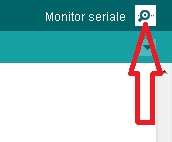
program
algorithm
attrezzaggio
pinA0 
_generic_sensor
pin13 
_led_13
variabili
_value = 0
previous_value = 0
ciclo
annotation: write the value of a sensor on the serial port
the variable _value is equal to... read the sensor: _generic_sensor
IF HAPPENS THAT
_value is not equal to previous_value

write on the serial:
valore_del_sensore_--> _value
the variable previous_value is equal to _value
SWITCH ON (5 Volt)
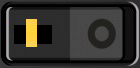 _led_13
_led_13 

wait
500 milliseconds
SWITCH OFF (0 Volt)
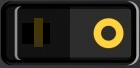 _led_13
_led_13 

wait
500 milliseconds
Arduino code
electrical connections


 Italian
Italian 
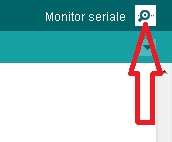
 _generic_sensor
_generic_sensor  _led_13
_led_13  write on the serial:
write on the serial: 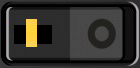
 wait
wait 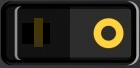





 logout
logout 